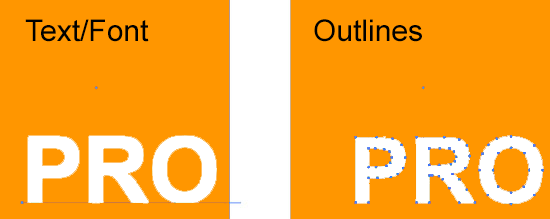Converting Fonts to Outlines
When utilizing Adobe Illustrator the best way to/and when to convert fonts/text to outlines for print-ready vector artwork is important knowledge. Fonts could potentially cause issues when submitting artwork to print. If you’ve utilized a typeface that we don’t have, the file will print inaccurately. For this reason you’ll see that typefaces inside most vector company logos that contains word/text will have been changed to outlines, or paths. This means that the text is no longer font – it’s become a vector graphic, and the text/font can’t be changed.
It’s sound practice to maintain an editable backup of your file as an AI document before you decide to convert text/font to outlines and save the document as an Illustrator EPS document. This is to ensure that you are able to go back and modify it later.
To convert text/fonts to outlines, go Select/Select All. It doesn’t matter if other image components are selected. Select Type/Create Outlines from the menu. The text/font will end up outlined and can’t be modified as text/font. Now, basically, the line underneath the text has vanished. The text character types now have editable paths/outlines, all around them – they are no longer fonts, but vector graphics, and could be modified as such.